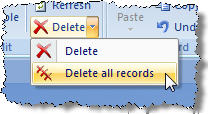Summary:
You may need to delete many records at once, rather than deleting records
individually.
Solution:
You can either delete all records in a given menu, or delete
many records having a common value.
A) Deleting ALL records in a menu:
-
Place your cursor in any field a record in which many others will also be
deleted.
-
Click the arrow to the right of the Delete button on the top
ribbon bar and choose "Delete All Records".
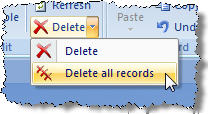
B) Deleting a collection of records having a common value:
The following example will delete all entries for the Division "Market Steers"
-
Go to the Entries menu
-
Filter the entries for the "Market Steers" division by right-clicking on the
white drop-down box of "Division" and typing "Market Steers" in the Filter For:
box. Press the Enter key when done.
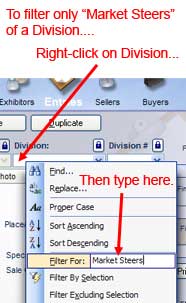
-
Verify that only records are showing that you want to delete. You can do
this by using the Back and Next buttons to move among records. You should
also verify by looking at the record count number which displays the total
number of filtered records. Note: If the total "Filtered" records is
zero then you misspelled the division in the "Filter For" box and need to
reload the menu and try again.
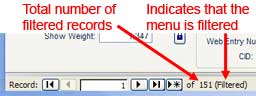
- Click the arrow to the right of the Delete button on the top
ribbon bar and choose "Delete All Records".